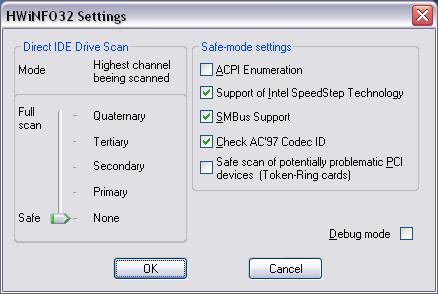
If you experience problems running HWiNFO32 (a crash or lockup) you can try to disable the detection of some components, which may cause problems. Some computers may have problems especially during:
In this case you should disable the detection/support of those parts: immediately after starting HWiNFO32 push the "Settings" button and the "HWiNFO32 Settings" dialog will appear, where you can select, which of these items will HWiNFO32 detect while start-up.
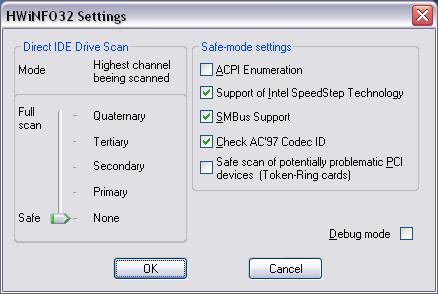
The IDE Drive Scan option allows you to select the highest IDE channel that will be scanned for devices using direct access. It has been already observed, that some computers may hang during scan of higher channels. Please note, that if you select a lower highest address, devices located at higher addresses will not be detected. But if you select the Safe/None mode of IDE scan HWiNFO32 offers an alternative method of detecting IDE/ATAPI devices which is absolutely safe, but may not report all devices or all possible properties.
In case HWiNFO32 does not detect components properly or you still experience problems running it, please contact the author. In order to locate the problem as fast as possible please select "Debug mode" in the above dialog and run the program. Upon completion or reboot (in case it crashed/locked up) please go the the HWiNFO32 installation directory and locate the "HWiNFO32.DBG" file (this is usually C:\Program Files\HWiNFO32\HWiNFO32.DBG, where C: is the drive letter of program's installation). Please report the problem to mailto:mm@hwinfo.com including the description of problem and the HWiNFO32.DBG file.
Every bug report will be answered and tried to fix.